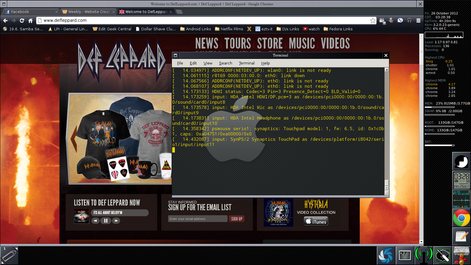
Here's what I spent my Thursday night doing:
Tricking out my WindowMaker setup. Took some trial and error, but I think I have it the way I like it.
To explain this a little better, WindowMaker is based on OPENStep, which was based on NEXTStep OS. NEXTStep was created by Steve Jobs, then CEO of NEXT in 1988. That GUI looked a lot like this 1992, not including the Conky I added in the upper right corner. Several options include being able to
"roll up" your windows by double clicking the title, right clicking and selecting minimize, the Dock (very adjustable, the Black and White symbol on the right) and most importantly: very fast and lightweight. This allows for usage on just about any system that can compile it regardless of system specs. There is also a menu available, you just right click anywhere on the desktop and it will pop open. You can also leave the menu open by clicking the title of the part of the menu you want to keep open, meaning if I have a submenu open I can click that and leave it open instead of the whole menu. Adding to the Dock is easy, simply open a program, then grab the created icon in the lower left corner (default location for currently open, undocked programs) and drag it to the dock. Any closed programs have 3 dots on the icon, open ones do not. You can also have multiple workspaces, but I like to stick to one as I haven't adjusted to the keystrokes and such for flipping between screens yet. That is controlled by the Paperclip icon. You can also name your workspaces. One other really cool thing is you can save the state of the Workspaces before a logout, which is persistent across shutdowns and restarts.
Ok so I downloaded Conky as well, found a .conkyrc I liked, and then modified it to fit my needs a little better. This post really isn't intended to be a guide on how to do it, there is plenty of information around the Internet on how to setup Conky. In a nutshell I needed a battery meter so I decided to grab Conky and I found a .conkyrc that included a battery gauge, had an overall look I liked, and had some neat options I could activate if I wanted to.
Had the option to load a log file and display it's contents, which is very cool. Considered modifying it so I had another script that parsed the log file, stripped out any non-essential bs I didn't need, and appended that to a temp file for loading with Conky, but I decided I didn't need that. Might take a different route and have a Terminal open with the same information unparsed as it would be easier to read and it would keep Conky simple.
That's all I have for now, I'll make a post soon about my experience with Linux From Scratch that didn't end up so well, but I learned a lot from it.
Catch you on the flip side, and don't let the Man get you down.
Tricking out my WindowMaker setup. Took some trial and error, but I think I have it the way I like it.
To explain this a little better, WindowMaker is based on OPENStep, which was based on NEXTStep OS. NEXTStep was created by Steve Jobs, then CEO of NEXT in 1988. That GUI looked a lot like this 1992, not including the Conky I added in the upper right corner. Several options include being able to
"roll up" your windows by double clicking the title, right clicking and selecting minimize, the Dock (very adjustable, the Black and White symbol on the right) and most importantly: very fast and lightweight. This allows for usage on just about any system that can compile it regardless of system specs. There is also a menu available, you just right click anywhere on the desktop and it will pop open. You can also leave the menu open by clicking the title of the part of the menu you want to keep open, meaning if I have a submenu open I can click that and leave it open instead of the whole menu. Adding to the Dock is easy, simply open a program, then grab the created icon in the lower left corner (default location for currently open, undocked programs) and drag it to the dock. Any closed programs have 3 dots on the icon, open ones do not. You can also have multiple workspaces, but I like to stick to one as I haven't adjusted to the keystrokes and such for flipping between screens yet. That is controlled by the Paperclip icon. You can also name your workspaces. One other really cool thing is you can save the state of the Workspaces before a logout, which is persistent across shutdowns and restarts.
Ok so I downloaded Conky as well, found a .conkyrc I liked, and then modified it to fit my needs a little better. This post really isn't intended to be a guide on how to do it, there is plenty of information around the Internet on how to setup Conky. In a nutshell I needed a battery meter so I decided to grab Conky and I found a .conkyrc that included a battery gauge, had an overall look I liked, and had some neat options I could activate if I wanted to.
Had the option to load a log file and display it's contents, which is very cool. Considered modifying it so I had another script that parsed the log file, stripped out any non-essential bs I didn't need, and appended that to a temp file for loading with Conky, but I decided I didn't need that. Might take a different route and have a Terminal open with the same information unparsed as it would be easier to read and it would keep Conky simple.
That's all I have for now, I'll make a post soon about my experience with Linux From Scratch that didn't end up so well, but I learned a lot from it.
Catch you on the flip side, and don't let the Man get you down.
 RSS Feed
RSS Feed
